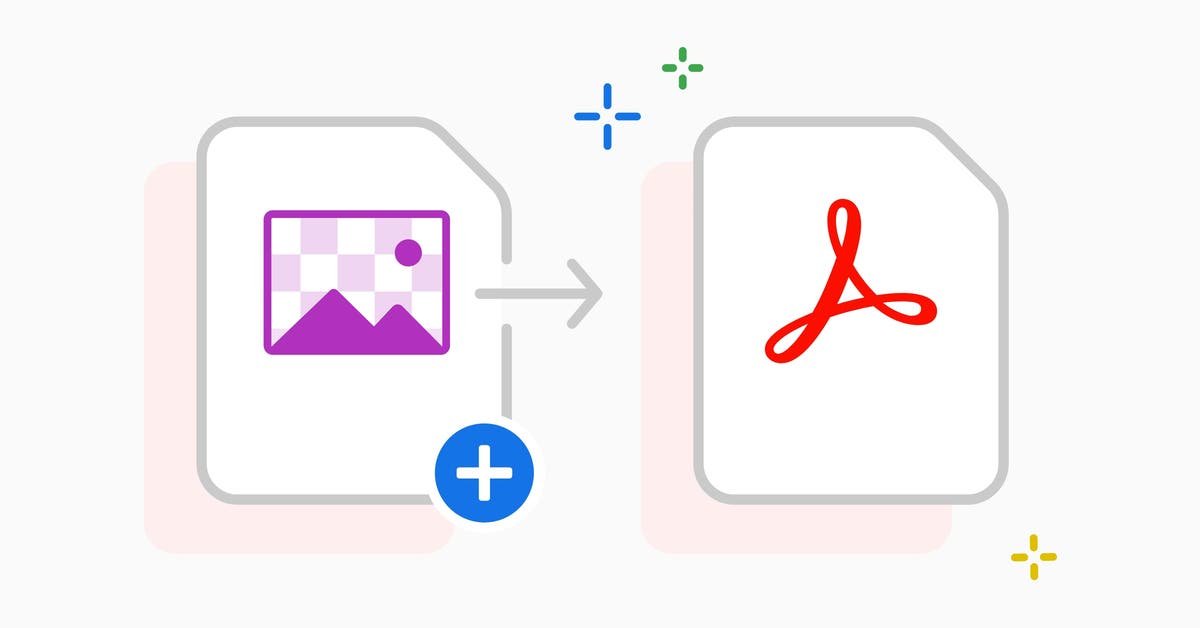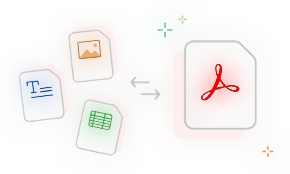Introduction:
PNG (Portable Network Graphics) is a popular image format known for its lossless compression and transparency support. However, when it comes to sharing, printing, or archiving multiple images, PDF (Portable Document Format) is the superior choice.
Converting PNG to PDF offers several advantages:
-
Professional Presentation – PDFs maintain formatting across devices.
-
Multi-Page Documents – Combine several PNGs into a single PDF.
-
Smaller File Sizes – PDF compression reduces storage usage.
-
Secure Sharing – Password-protect sensitive documents.
At SmallPDFHub, we provide a fast, free, and secure PNG to PDF converter that ensures high-quality conversions without compromising image resolution.
How to Convert PNG to PDF in 3 Simple Steps
Our PNG to PDF converter is designed for speed and simplicity. Here’s how it works:
Step 1: Upload Your PNG File
-
Drag and drop your PNG file into the upload box.
-
Alternatively, click “Choose File“ to browse your device.
Step 2: Adjust Settings (Optional)
-
Select page orientation (Portrait or Landscape).
-
Choose margin size (None, Small, Medium, Large).
-
Enable image compression for smaller file sizes.
Step 3: Download Your PDF
-
Click “Convert to PDF“.
-
Wait a few seconds for processing.
-
Download your high-quality PDF file instantly.
👉 Try Our Free PNG to PDF Tool Now
Benefits of Converting PNG to PDF
1. Better File Organization
Instead of managing multiple PNG files, you can merge them into a single PDF. This is especially useful for:
-
Academic projects (combining diagrams, notes, and screenshots).
-
Business reports (including charts, infographics, and scanned documents).
-
Portfolios (showcasing artwork or photography in a structured format).
2. Improved Compatibility
Unlike PNGs, PDFs are universally supported across:
-
Operating Systems (Windows, macOS, Linux, Android, iOS).
-
Email Clients (Gmail, Outlook, Yahoo).
-
Cloud Storage (Google Drive, Dropbox, OneDrive).
3. Smaller File Size
PDFs can be compressed without losing quality, making them ideal for:
-
Email attachments (smaller files = faster sending).
-
Website uploads (reduces page load time).
-
Cloud backups (saves storage space).
4. Enhanced Security
PDFs offer security features that PNGs don’t, such as:
-
Password protection (restrict unauthorized access).
-
Digital signatures (verify document authenticity).
-
Encryption (secure sensitive data).
Common Use Cases for PNG to PDF Conversion
| Use Case | Why Convert? |
|---|---|
| Academic Work | Merge lecture slides, handwritten notes, and research images into one PDF. |
| Business Reports | Convert infographics, charts, and scanned contracts for professional sharing. |
| Legal Documents | Securely store and send signed agreements in PDF format. |
| Photography Portfolios | Present high-quality images in a structured, printable format. |
| E-books & Manuals | Combine multiple PNG illustrations into a single PDF document. |
Manual Methods to Convert PNG to PDF
If you prefer offline methods, here are three ways to convert PNG to PDF without an online tool:
1. Using Microsoft Word
-
Open Microsoft Word.
-
Click Insert > Pictures and upload your PNG.
-
Adjust the image size if needed.
-
Go to File > Save As > PDF.
2. Using Google Drive
-
Upload your PNG to Google Drive.
-
Right-click the file > Open with > Google Docs.
-
Go to File > Download > PDF (.pdf).
3. Using Mac Preview
-
Open the PNG in Preview.
-
Click File > Export as PDF.
-
Adjust quality settings and save.
While these methods work, they are slower than using SmallPDFHub’s PNG to PDF converter.
Why Choose SmallPDFHub for PNG to PDF Conversion?
✅ 100% Free & No Watermarks – No hidden fees or subscriptions.
✅ No Registration Required – Convert files instantly without signing up.
✅ Cloud-Based Processing – No software installation needed.
✅ Batch Conversion Support – Merge multiple PNGs into one PDF.
✅ Secure & Private – Files are deleted after conversion.
Frequently Asked Questions (FAQs)
Q1: Is converting PNG to PDF safe?
Yes! Our tool uses SSL encryption, and files are automatically deleted after conversion.
Q2: Can I convert multiple PNGs into one PDF?
Absolutely! Just upload all PNG files, and our tool will merge them.
Q3: Does the PDF retain image quality?
Yes, our converter ensures lossless conversion with high resolution.
Q4: Is there a file size limit?
Currently, the maximum upload size is 50MB per file.
Q5: Can I edit the PDF after conversion?
Yes! Use tools like Adobe Acrobat or SmallPDFHub’s PDF Editor.
Conclusion:
Converting PNG to PDF is essential for better document management, security, and compatibility. Whether you’re a student, professional, or business owner, SmallPDFHub provides the fastest, most reliable conversion tool—completely free!
📌 Pro Tip: Need to reduce file size further? Check out our PDF Compressor Tool for optimized documents.
🚀 Ready to Convert? Click Here to Try Now!