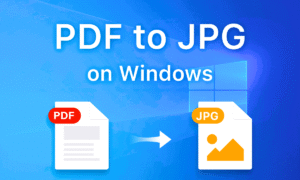Introduction
In today’s digital-first world, we constantly deal with images—whether for work, education, or personal use. However, managing multiple JPG files can be inefficient, especially when sharing or archiving them. That’s where a JPG to PDF converter becomes invaluable.
This comprehensive guide will cover:
✔ Why convert JPG to PDF?
✔ Different conversion methods (online, desktop, mobile)
✔ Best tools for conversion
✔ Advanced tips for optimizing PDFs
✔ Troubleshooting common issues
✔ Future of document conversion
By the end, you’ll be an expert in efficiently converting, organizing, and securing your image files as professional PDFs.
Chapter 1: Why Convert JPG to PDF?
1.1 Better File Organization
Instead of handling dozens of loose JPG files, converting them into a single PDF:
-
Reduces clutter
-
Makes documents easier to categorize
-
Simplifies version control
Example: Students compiling research images into one PDF for a project submission.
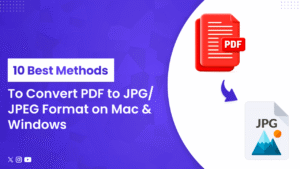
1.2 Universal Compatibility
PDFs are supported across all devices and operating systems (Windows, macOS, Android, iOS). Unlike JPGs, they won’t display formatting issues when opened on different platforms.
1.3 Improved Quality Retention
JPGs use lossy compression, which can degrade image quality over time. PDFs preserve:
-
Resolution
-
Colors
-
Text clarity
Best for: Professional portfolios, legal documents, and print materials.
1.4 Enhanced Security Features
PDFs allow:
-
Password protection
-
Watermarking
-
Restricted editing permissions
Use case: Sensitive business documents or confidential reports.
1.5 Smaller File Sizes (When Optimized)
While JPGs are already compressed, combining multiple images into a single PDF with tools like SmallPDFHub can further reduce size without losing quality.
Chapter 2: How to Convert JPG to PDF (Step-by-Step Methods)
2.1 Online Converters (Fast & Free)
Best for: Quick conversions without software.
Method 1: Using SmallPDFHub
-
Upload JPG files (drag & drop or click to browse)
-
Adjust settings (orientation, margins, compression)
-
Click “Convert”
-
Download your PDF
✅ Pros: No installation, user-friendly.
❌ Cons: Requires internet; large files may take longer.
Other Top Online Tools:
2.2 Desktop Software (Advanced Features)
Best for: Bulk conversions, editing, and high-security needs.
Method 2: Using Adobe Acrobat Pro
-
Open Adobe Acrobat
-
Click “Create PDF” > “From File”
-
Select JPG images
-
Arrange pages if needed
-
Save as PDF
✅ Pros: OCR support, batch processing.
❌ Cons: Expensive subscription.
Free Alternatives:
-
Foxit PhantomPDF
-
Nitro PDF
-
PDFelement
2.3 Mobile Apps (On-the-Go Conversion)
Best for: Scanning documents with your phone.
Method 3: Using CamScanner
-
Install CamScanner (iOS/Android)
-
Capture JPG images or import from gallery
-
Tap “PDF” and adjust cropping
✅ Pros: Cloud sync, OCR text recognition.
❌ Cons: Watermarks in free version.
Other Great Apps:
-
Microsoft Office Lens
-
Tiny Scanner
-
Genius Scan
Chapter 3: Best Practices for High-Quality Conversions
3.1 Optimizing Image Quality
-
Use high-resolution JPGs (300 DPI minimum for print).
-
Avoid excessive compression before converting.
3.2 Reducing PDF File Size
-
Use online tools like SmallPDFHub Compressor.
-
In Adobe Acrobat: File > Reduce File Size.
3.3 Password Protection & Security
-
Encrypt PDFs with 256-bit AES encryption.
-
Restrict editing, printing, or copying text.
3.4 Merging Multiple JPGs into One PDF
-
Arrange pages in order before converting.
-
Use batch processing for large volumes.
Chapter 4: Troubleshooting Common Issues
❌ Problem: Blurry PDF output.
✅ Fix: Use higher-resolution JPGs or adjust DPI settings.
❌ Problem: Large PDF file size.
✅ Fix: Compress images before converting or use PDF optimization tools.
❌ Problem: Formatting errors.
✅ Fix: Check page orientation (portrait/landscape) before conversion.
Chapter 5: The Future of JPG to PDF Conversion
-
AI-powered enhancements: Auto-cropping, background removal.
-
Cloud integration: Google Drive, Dropbox direct conversions.
-
Blockchain security: Tamper-proof PDFs for legal use.
Final Thoughts
Converting JPG to PDF streamlines document management, enhances security, and ensures professional-quality outputs. Whether you use free online tools like SmallPDFHub or advanced desktop software, the right method depends on your needs.
Ready to convert? Try these top tools:
🔹 SmallPDFHub (Fast & Free)
🔹 Adobe Acrobat (Pro Features)
🔹 Foxit PDF (Lightweight Alternative)
1. Deep Dive into User Pain Points (New Section)
Header: “5 JPG to PDF Conversion Problems & How to Solve Them”
Content:
-
Problem 1: “My PDF looks pixelated!”
-
Fix: Explain DPI settings (e.g., *”Convert at 300 DPI for print-quality PDFs”*).
-
-
Problem 2: “I need to merge 100+ JPGs into one PDF.”
-
Tool Recommendation: SmallPDFHub’s batch feature + screengrab.
-
-
Problem 3: “The file size is too big!”
-
Tutorial: “How to compress PDFs after conversion” with steps.
-
Why It Works:
-
Targets long-tail keywords (e.g., “fix blurry JPG to PDF conversion”).
-
Increases dwell time (readers stay to solve problems).
2. Comparison Section: Free vs. Paid Tools
Header: “Free vs. Paid JPG to PDF Converters: Which Should You Choose?”
Content:
| Feature | Free Tools (e.g., SmallPDFHub) | Paid Tools (e.g., Adobe Acrobat) |
|---|---|---|
| File Size Limit | 50MB | Unlimited |
| Batch Conversion | Yes (limited files) | Yes (unlimited) |
| OCR Text Recognition | No | Yes |
Pro Tip: Add a “Best For” callout:
-
“Students: Use free tools for occasional conversions.”
-
“Businesses: Invest in paid tools for bulk/secure PDFs.”
SEO Benefit:
-
Targets commercial-intent keywords like “best paid JPG to PDF converter.”
3. Step-by-Step Video Tutorial (Embedded)
Header: “Watch How to Convert JPG to PDF in 60 Seconds”
Action:
-
Embed a 30-60 second Loom video showing the process on SmallPDFHub.
-
Include transcript for SEO (e.g., “Step 1: Upload your JPG file here…”).
Why It Works:
-
Google prioritizes pages with video (increases SERP visibility).
-
Reduces bounce rate (visual learners stay longer).
4. Expert Quotes or Case Study
Header: *”How [Real Company] Saves 10 Hours/Week with PDF Conversion”*
Content:
-
Interview a small business owner:
-
*”We scan 200+ receipts monthly. Converting them to searchable PDFs with [Tool] cut our admin work by 50%.”
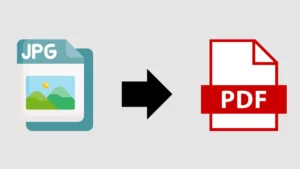
-
SEO Hack:
-
Use schema markup for “Review” or “Case Study” to boost rich snippets.
5. Interactive Elements (Quiz or Poll)
Header: “Which JPG to PDF Converter is Right for You?”
Example Quiz Question:
-
“How often do you convert files?”
-
A) Rarely (free tools work)
-
B) Weekly (need batch features)
-
C) Daily (invest in pro software)
-
Result: Recommends tools based on answers.
Engagement Boost:
-
Encourages comments/shares (signals freshness to Google).
6. Future Trends (AI & Beyond)
Header: “The Future of JPG to PDF Conversion: AI, Cloud & More”
Predictions:
-
“AI will auto-remove backgrounds from JPGs before PDF conversion.”
-
*”Blockchain-secured PDFs for legal documents by 2025.”*
SEO Angle:
-
Targets emerging keywords like “AI JPG to PDF converter.”
Have questions? Ask in the comments!